Ambient Weather Support
How Do I Update The Firmware, Model WS-8478 Series?
To update the firmware, you must have a USB stick with 32 GBytes of memory or less.
To update the firmware for the Model WS-8478, download the latest version of firmware here to your PC or Mac:
Ambient Weather WS-8478 Falcon Download Center
- Extract or unzip the update zip file.
- Copy the extracted update folder to the USB stick. A typical USB stick is shown below (32 GBytes or less).

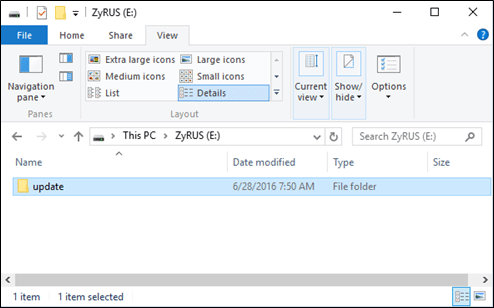
- Make sure the update folder is in the USB mass storage driver’s root directory and it should be Fat 32 format, as shown below (most come this way). Right click on the SD Drive to view the Properties. The File System must be FAT32.
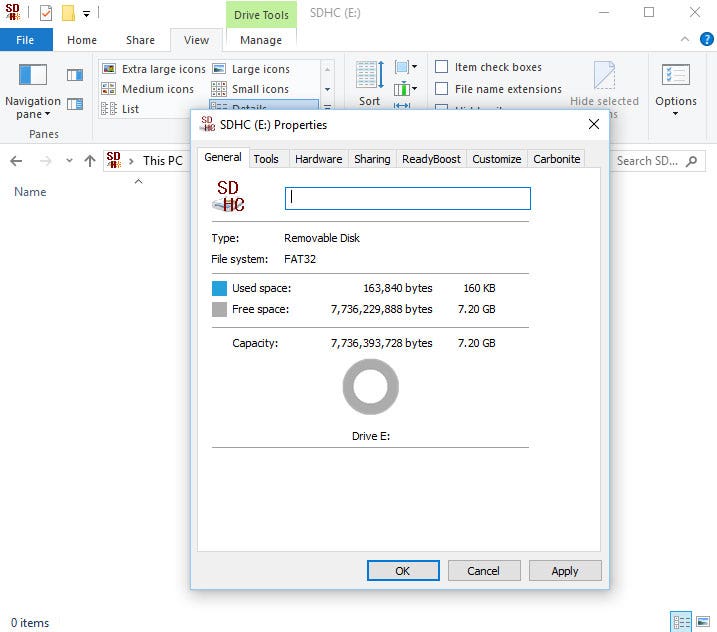
- Disconnect the console’s AC power from the power outlet and remove the backup batteries (you will lose all settings). Plug the USB stick into the USB port on the right side of the console. Note that the USB connector pins will be facing towards you.

- Reconnect the console’s AC power to start the update process (In the meantime, do not remove the USB stick)
- During the update process the LCD will show the update status as shown below:
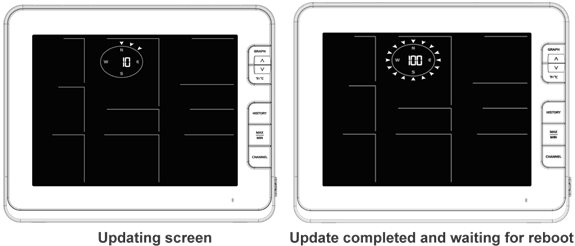
- Once the update completed, the console will restart and return to the normal display screen.
- Remove the USB mass storage driver form the main console.
- Normally, the Wi-fi /server connection and time zone setting is permanently stored in the console. However, if the console is reset to factory default, please re-enter all of the information as described in the User Manual in the “Wi-Fi Setup” section.
Created by Support
Was this article helpful ?
Category
- WS-2902 Weather Station
- WS-2000 Weather Station
- WS-5000 Weather Station
- All Weather Stations
- Outdoor Weather Sensors
- Weather Station Mounting
- Indoor Home Monitoring Stations
- Indoor Home Monitoring Sensors
- Weather Cameras
- Ambient Weather Network
- Video Guides
- WS-2000 Videos
- WS-5000 Videos
- WS-3000 Videos
- WS-8482 Videos
- Build Your Own Weather Station Videos
- Ambient Weather Misc
Tags
- WS-2000 (181)
- WS-5000 (132)
- WS-1550-IP (79)
- WS-1900 (77)
- WS-2902 (173)
- WS-2902A (188)
- WS-2902B (85)
- WS-2902C (132)
- 6152-AIRBRIDGE (17)
- 6152-WEATHERBRIDGE (19)
- 6152-WEATHERBRIDGEPRO (19)
- 6152C-WEATHERBRIDGE (18)
- 6153-AIRBRIDGE (19)
- 6153-WEATHERBRIDGE (17)
- 6162-AIRBRIDGE (20)
- 6162-WEATHERBRIDGE (20)
- 6162C-WEATHERBRIDGE (19)
- 6163-AIRBRIDGE (19)
- 6163-WEATHERBRIDGE (20)
- 6250-AIRBRIDGE (18)
- 6250-WEATHERBRIDGE (19)
- 6250-WEATH (9)
- WS-0101 (6)
- WS-0262A (12)
- WS-0270 (8)
- WS-04 (6)
- WS-0416 (6)
- WS-05 (7)
- WS-06 (7)
- WS-07 (16)
- WS-08 (16)
- WS-0800-IP (50)
- WS-0802 (10)
- WS-09 (17)
- WS-0900-IP (71)
- WS-10 (22)
- WS-1000-WiFi (119)
- WS-1001-WiFI (123)
- WS-1002-WIFI (127)
- WS-1075 (14)
- WS-11 (15)
- WS-110 (17)
- WS-1171 (26)
- WS-1171A (17)
- WS-1171B (24)
- WS-1172 (23)
- WS-2002 (49)
- AmbientWeather.com (107)
- AmbientWeather.net (209)
- WS-100 (6)
- WS-1201-IP (121)
- WS-1401-IP (101)
- WS-1500-IP (34)
- WS-1900A (8)
- WS-50 (13)
- WS-50-WEATHERSTATION (8)
- WS-7078 (12)
- WS-7079 (12)
- WS-8478 (48)
- WS-8478A (49)
- 6250-WEATHERBRIDGEPRO (8)
- OBSERVERIP (50)
- WEATHERBRIDGE (13)
- WS-1200 (65)
- WS-1200-IP (113)
- WS-8480 (23)
- WS-1400-IP (98)
- WS-1600-IP (46)
- WS-1001-AIRBRIDGE (44)
- WS-1050 (6)
- WS-1175 (6)
- WS-1201 (71)
- WS-1201-AIRBRIDGE (43)
- WS-2000 (7)
- WS-12 (14)
- WEATHERBRIDGEPRO (9)
- WS-1401-IP-WEATHERBRIDGE (55)
- PM2.5 (6)
- PM25 (13)
- WS-0265 (12)
- WS-0265-3000 (7)
- RC-8401 (17)
- WS-1173 (23)
- WS-1173A (23)
- WS-2080 (23)
- WS-2090 (24)
- WS-2095 (26)
- WS-2801 (20)
- WS-5305 (16)
- WH31B (8)
- WH31E (11)
- WH31L (10)
- WH31LA (7)
- WH31P (8)
- WH31SM (7)
- WH32B (7)
- AQIN (9)
- WH31 (7)
- WS-3000-X3 (18)
- WS-3000-X8 (16)
- AMBIENTCAM (6)
- WS-3000-X5 (17)
- WS-09-C (6)
- WS-091-C (8)
- WS-8482 (33)
- WS-5050 (29)
- WS-1965 (9)
- WeatherUnderground.com (27)
- WS-1000-BTH (7)
- F007TH (13)
- WS-2800 (13)
- WS-2801A (18)
- WS-8460 (11)
- Webcam (9)
- RC-8401A (7)
- RC-8465 (12)
- RC-8300 (6)
- RC-8300-WHITE (6)
- RC-8370-BLUE (8)
- RC-8370-GRAY (8)
- RC-8370-GREEN (8)
- RC-8370-RED (8)
- RC-8370-ROSE (8)
- RC-8370-SILVER (8)
- RC-8427 (11)
- WS-14 (13)
- WS-15 (8)
- WS-16 (8)
- WS-17 (8)
- WS-18 (9)
- WS-19 (9)
- WS-20 (10)
- WS-21 (8)
- WS-22 (6)
- WS-23 (6)
- WS-24 (7)
- WS-25 (9)
- WS-26 (6)
- WS-28 (6)
- WS-70 (6)
- WS-5000-IP (8)
- WH31PF (8)
- WS-2080A (13)
- WC-FMWAC2K (6)
- WS-1170 (7)
- WS-8365 (8)
- WS-2700 (7)
- WS-8400 (9)
- F007PF (18)
- F007T (8)
- F007TP (12)
- F008PFN (11)
- WS-5300 (10)
- WS-1000-WIFI (119)
- WS-1001-WIFI (123)
- ambientweather.com (107)
- Observerip (50)
- Ambientweather.net (209)
- ambientweather (15)
- ws-2000 (181)
- Ws-5000 (132)
- ws-7078 (12)
- ws-7079 (12)